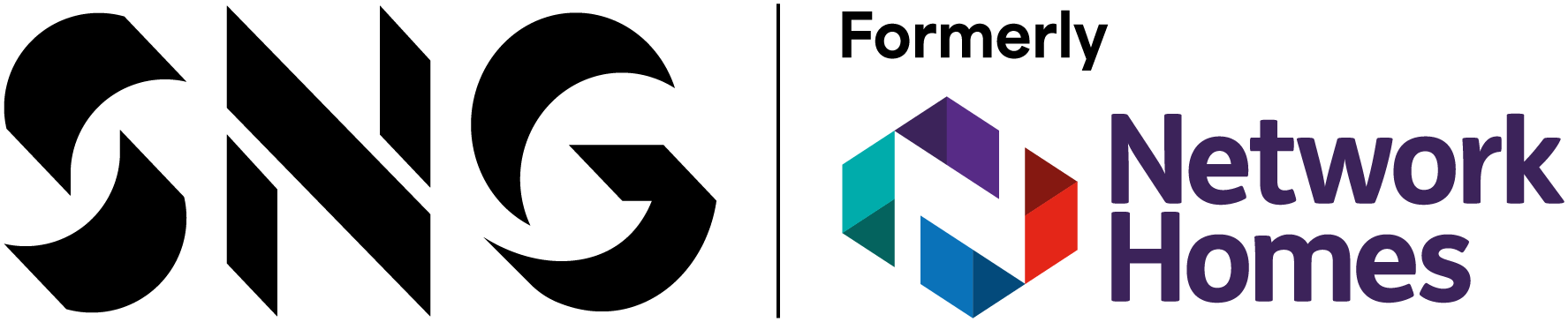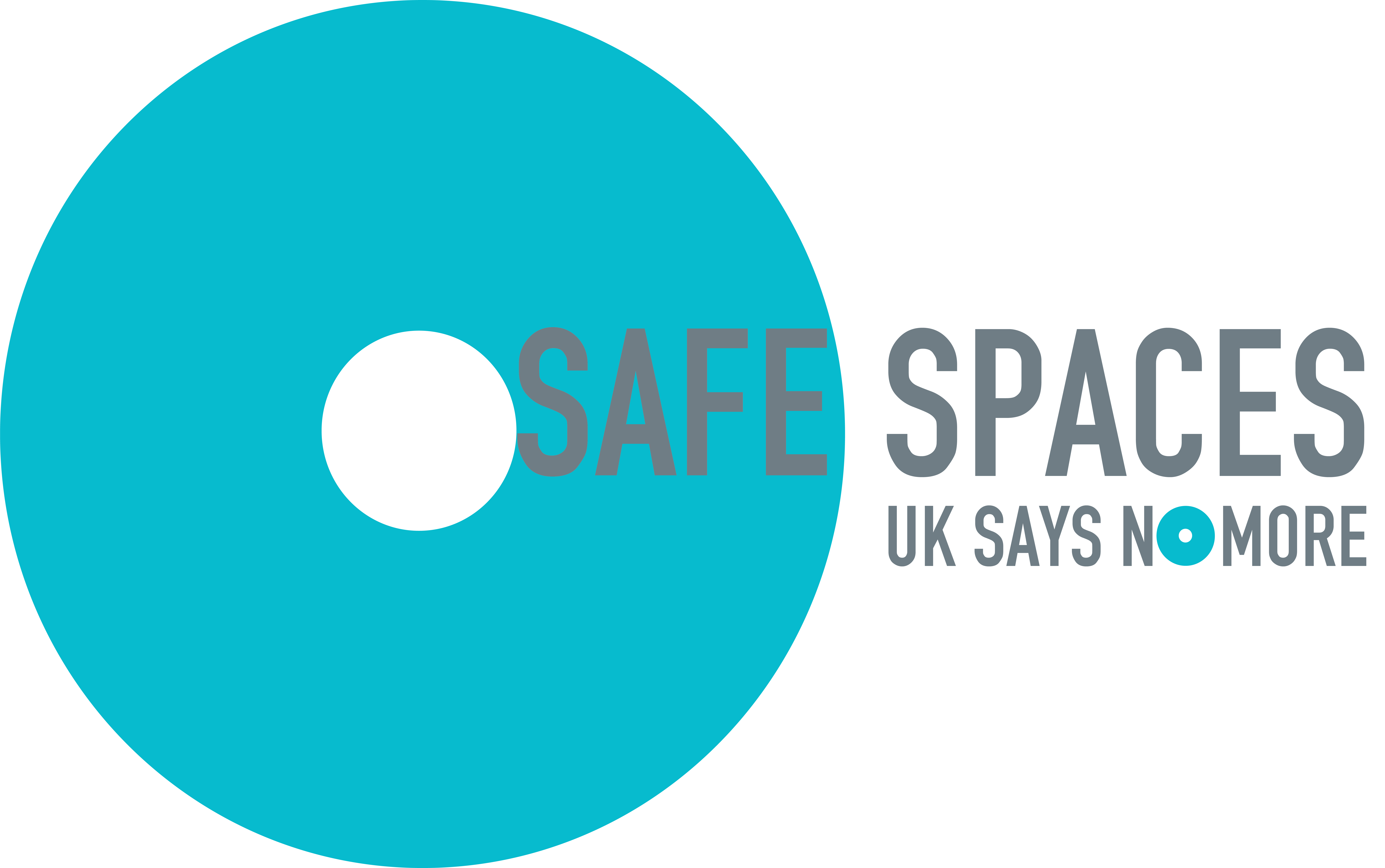My Network Homes help
Before you can use our online services, you need to register your account. To register, you will need the email address you've provided us with, your postcode and your full name. You can set up your account using the 'register now' button below.
If you've already registered your account, you'll just need to use your email address and the secure password you created to login.
Register now or Login to My Network Homes
If you have a question about My Network Homes, please check our frequently asked questions below. If you do not see the answer to your question, please contact us on 0300 373 3000, at customerservice@networkhomes.org.uk or through our contact us form.
Help with registering or accessing your account
People who have a tenancy with Network Homes can register and set up an account. Only the main tenant on the tenancy agreement can register for a My Network Homes account and use the full online services.
Please note: My Network Homes is currently not available to leaseholders, Shared Owners or tenants in SmartRent properties with Network Homes.
Register your account
Before you can access your My Network Homes account, you need to register for the service.
You’ll first need your email address, first name, surname and post code. Your email address must match the email we have on our system, so please use the one you provided. If you are unsure what email we have for you, or if you want to update your contact details, please contact us.
Once you enter your email address, you will see a button that says, “send verification code”. The verification code is sent to your email to ensure you are the one in control of the email address we have on our system. This also protects your information and data. Once you've verified your email address, you're ready to register your account!
Already registered your account?
Once you've registered your account, you'll just need to sign in to access our online services using your email address and the secure password you created when you registered.
Only the main tenant listed on the tenancy agreement for the home can register for the service and use the full features.
When you're on the My Network Homes sign in page, please click on 'Forgotten password?' and enter your email address. We'll then send you an email with a link to reset your password.
Help with using your My Network Homes account
Once you've signed into your account, you can access your profile by clicking on the arrow next to your name on the main page. You can update some of your contact information here. If you need to change your name, address or email address, please call our Customer Service Team on 0300 373 3000.
We will always try to contact you by your preferred method of contact, however there are times when we may need to contact you urgently so will need to call you.
Information about your tenancy including your tenancy reference, the start date, type and status of your tenancy as well as your tenure type will be available to view under ‘My Tenancies’. You can access it by clicking on the arrow next to My Info on the main page.
You can view your rent account balance on the My Account page which you can be access by clicking on the arrow next to My Info on the main page.
You can make a payment online at any time using the Make a payment button on the My Account page. Please note, when you select the Make a payment button, you’ll be redirected to our payment portal to make a payment.
Please allow 48 hours for any payments to be reflected on your account. If the balance is still incorrect after 48 hours please contact our Customer Service Team on 0300 373 3000.
You can find the expiry date of your Gas Safety Certificate on the Tenancy Details page under Property details. You can access this page by clicking on the arrow next to My Info on the main page, selecting My Tenancies and then selecting Details.
To raise an emergency repair in your property or communal areas, please call our Customer Service Team on 0300 373 3000.
If your account is in the credit, you will not be able to make a payment online. The 'Make a payment' button is only active when you have a payment to make.
We understand that you may want to have credit on your account so we're working on improving this feature to allow you to make an online payment even if you have no outstanding charges to pay.